Registration Websites Home
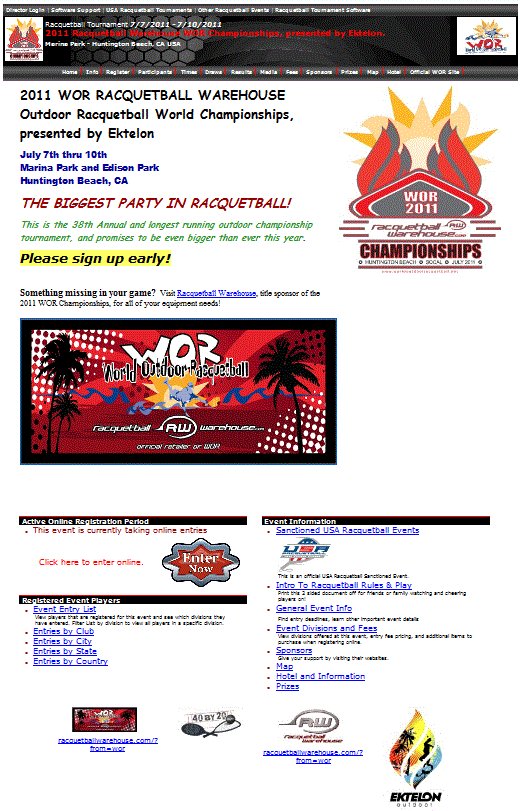
|
The registration websites have a home page that automatically changes based on the current status of certain options that can be modified in the tournament template setup section. These options include setting the color scheme, uploading event and sponsor logos, creating a home page message, and linking the tournament website to another website.
The masthead including the navigation bar and everything above it are generated only when needed. For example, if a tournament has prizes listed, it will add Prizes to the nav bar, otherwise it will not show up.
Below the top masthead, the director’s message will appear. The director can use content manager to format and change the color of the text. To the right of this text, the event logo will be displayed larger. Images that are wider than taller do not work as well as event logos because their width is what is constrained. For best results for displaying images on registration websites, use a square image, or an image that has more height than width.
During a live event when the staff uses the tournament planner grid to manage the event, live games will appear with running timers and display the court / field number. Recent results will also appear as the director updates winners. Since R2sports is all online software, results for fans following the event are in real time!
In the image on this page, the next set of sections on the left side will change. If the current date is during the time period to register online, the active online registration section will appear and there will be a big red button to enter online. After the registration website is closed for more entries and the deadline passes and starting times are available, this section will disappear and a starting times section will replace it with a link to the match information.
The next section below has links to the registrant listings pages. The participant list can be deactivated in the setup section, but most directors leave this list visible to the public. When it is deactivated, this section will not show up on the registration website.
The event information section will have links that are mostly the same as the links on the navigation bar with a brief summary of what will be on that page.
At the very bottom of each page of the registration website, the event sponsor logos will appear. When there are more than four, sponsor images will rotate as the user goes from page to page.
|
