|
|
Online Events Search
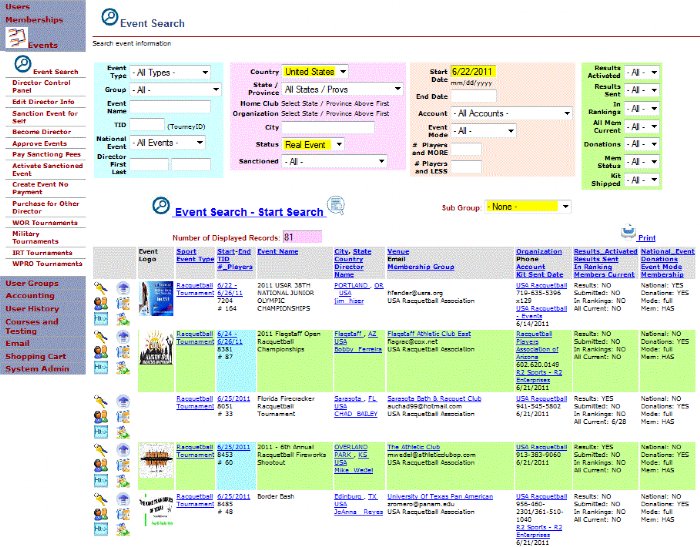
|
The online events search page has all the event filter options at the top. Filter by the following in the light blue section: Event type, member system groups, event name, tournament ID, if the event is a national or local event, and the director first and last name.
The light pink section has the following filter options for the tournament location: Country of the event, state / province, home club or venue, sport organization and city.
In the light peach colored box, limit the search by: Start and end date of the event, merchant account linked to event, event mode setting, and number of event registrants above or below a specific number.
The light green box allows filter by: If results are activated, results sent to rankings system, event included in current rankings, all members are current in the event, donations are being accepted during event registration, and if the event is requiring users to a have a current membership purchased from the member site.
Begin the search by pressing the start search icon. The report will be generated and the number of displayed records will be shown. Print the report by clicking the print icon and all of the filter options will be hidden.
|
Different Icons appear next to each record and some are available only to higher member website access levels. The icons allow you to: Login to the event, edit the event, View currently registered participants, view membership site activity history for the event, go directory to the event website, and view event transactions in members database.
The report fields include: The event logo, the sport and event type, that start and end date of the event, the tournament ID, number of registered participants, event name. Also included is the event location with city, state / province and country, along with the name of the director.
Listed next is the event venue, email of the director, and the member system group that a registrant must be a current member of in order to enter the event. The sport organization is also listed with the event phone number and the merchant account processing the credit cards.
The last two columns show: results summary page has been activated, results were sent to the rankings system, event is in the current rankings, all users in the event are current members, a national or local event, donations accepted, the event mode, and if membership is required for entry.
Most of the column headers are linked and when clicked on will reorder the report by that field. Use the sub grouping option to further break down the order or data in the report.
|
|
